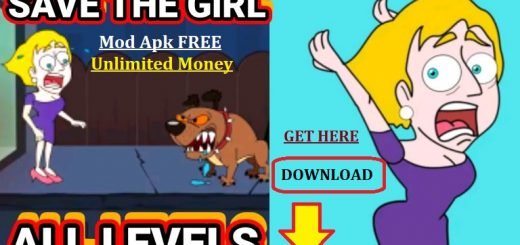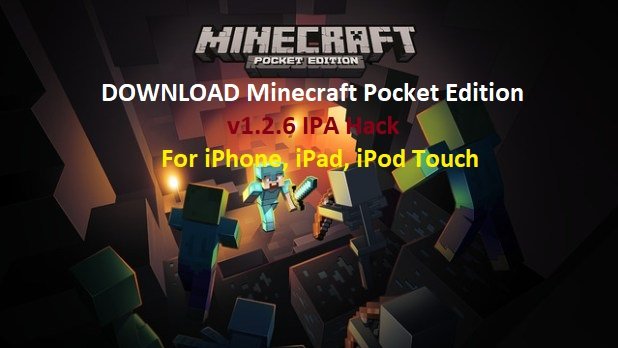How to Set Up a VPN on iPhone or iPad?
How to Set Up a VPN on iPhone or iPad?
Friends today we shall be discussing one of the major queries people keep asking, which is How to Set Up a VPN on iPhone or iPad? For those of you who don’t know about VPN, let me first tell you the basics about VPN. Guys, VPN stands for Virtual Private Network. Basically, a Virtual Private Network (VPN) provides secure access over the internet to private networks, from a different location that is being shown in your digital signature.

VPNs services are ideally suited for times when you’re away from the office or in another country but must convince your computer or any other network that you’re in another location. On iPhone and iPad, Apple has made it relatively easier to set up a VPN. Here’s how to Set Up a VPN on iPhone or iPad?
Why Use a VPN on iPhone or iPad?
There are mainly two reasons why you should use a VPN on iPhone and iPad.
- The first purpose of using a VPN is related to access an internal intranet that you or your company has created locally, which can only be accessed locally. With a company-sanctioned VPN, you can access important files as if you’re in the office. In this type of situation, your IT department will give you directions to set up the VPN on each of your devices. As part of the setup, you’ll probably need to install a specific app to get the job done.
- VPNs are also useful when it’s important to access regional services or content that’s not available at your physical location on the globe. For instance, you can use a VPN to access Netflix content that isn’t available in your home country. In this situation, you can use one of the many VPN services available around the world. Any of these would further require you to install that VPN app on your iPhone, iPad, or other devices for usage.
POPULAR:-
VPN Master Apk Download Best VPN App For Android
Security Purposes of VPN:
VPNs also have the additional protection of adding new levels of security to your mobile iPhone, iPad, or other devices. For example, most VPNs offer Wi-Fi encryption and can also block ads, trackers, viruses, and malware. This is a capability provided by VPNs which is perfect & proves out to be very useful for free hotspots around town or when traveling abroad. Most VPN services also allow for many simultaneous connections, unlimited bandwidth, and much more. Increasingly, many folks are now using a VPN simply to mask their real IP address. Instead, the VPN displays the IP address of the server that you’re connected to. And adding a VPN to your Wi-Fi router will help protect your IoT devices like smart speakers, smart lights, and Ring doorbells, for example.
To Set Up a VPN on iPhone or iPad or just using a reliable virtual private network (VPN) can be a safe way to browse the internet from anywhere around the world. VPN security is being used popularly to prevent data from being snooped on by government agencies, or major corporations, or even to access blocked websites. However, using a free VPN tool on iPhone or iPad can also be pretty insecure.
While looking for a VPN service for iPhone or iPad, you must also need to make sure that it offers servers in the country or countries important for your circumstances. Each of the VPN service providers for iPhone or iPad has a large footprint around the world, though some are even larger than others.
BEST ONE:
VPN Proxy Master Pro Mod Apk VIP Unlocked Premium 1.9.8
Setting Up VPN on Your Apple iPhone or iPad Device
After shortlisting & signing up for any renowned global VPN service, the time has come to install it on your iPhone or iPad device. For most people, this would involve installing that VPN app from the VPN service provider website. You can also Set Up a VPN on iPhone or iPad manually as you’ll learn below.

Using a Provider App:
Here below we have mentioned the steps to install Surfshark on an iPhone, you can use any other VPN app too. Just make sure, some of these steps might differ in other VPN apps, according to the vendor.
- Download and install the VPN app associated with your VPN service.
- In the app, sign in to your VPN account using the username and password provided.
- Tap Quick Connect. In the next steps, you’ll give the provider permission to install a VPN profile on your iPhone or iPad device.
- Select Connect, if applicable.
- Tap Allow on the pop-up asking for permission to add a VPN configuration.
- Enter your iPhone password.
Voila! You have successfully connected to a VPN on iPhone or iPad. You can just click on the “Disconnect” button whenever necessary.
To change your device’s virtual location inside the VPN app, all you have to do is:
- Tap Locations at the bottom of the app. Typically, you can select from any physical location, virtual, P2P, and Multihop location, provided in the list.
- Choose the location you wish to use, and tap on it.
Now in the virtual world, your iPhone or iPad device now appears to be located at the location you just selected.
Set Up a VPN on iPhone or iPad Manually:
Depending on your situation, you may wish to Set Up a VPN on iPhone or iPad manually. To do so on your iPhone or iPad:
-
- Tap on the Settings app on your iPhone or iPad.
- Choose General.
- Select VPN.
- Tap Add VPN Configuration.
- Choose Type.
- Select from IKEv2, IPSec, or L2TP.
- Tap Back at the top left.
- Next, enter your VPN settings information, which should include a description, service, and remote ID.
- Under Authentication, add your username or certificate, and password.
- If you’re using a proxy, tap Manual or Auto to enable it.
- Tap Done.
- Under Personal VPN, tap the toggle to connect.
You are now connected manually to a VPN on your iPhone or iPad.
Conclusion:
For most people, setting up a VPN on an iPhone or iPad Apple device is as simple as installing an app and following directions. For others, it might require setting up the VPN manually. In any case, a VPN connection will allow you to access any files, websites, and other online content as if you’re in a different physical location in the world. Setting Up a VPN on iPhone or iPad also allows you to hide your true location from others.