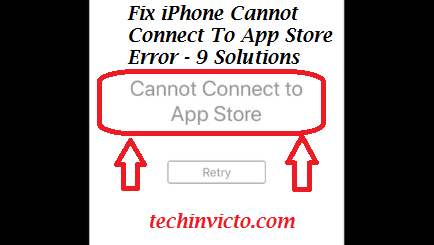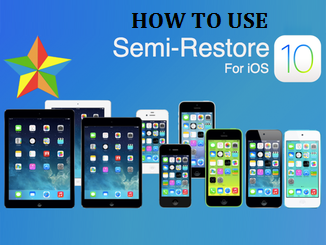Best iPhone & iPad Privacy Settings to secure data
Best iPhone & iPad Privacy Settings :- Here I will be giving you 4 most important and less known best iPhone & iPad Privacy Settings and tips to secure iPhone & iPad of yours. This is extremely important as we know that ,iPhone and the iPad are one of the best and most desired smartphone available today in the market, which has the potential to rest the power of a handheld computer in your pocket, and just like that, these devices also carry some of the most personal aspects of your life, including some really personal and sensitive information, important memories of you and your loved ones, and like wise many more.So you need the best iOS data security.
Because of this particular and very important reason, it is extremely important for you to be able to keep this information as classified and private as you want it to be, which is why here I will give you a few really cool tips to secure iPhone & iPad, applying which you can easily enhance your iPhone’s and iPad’s privacy even more.You get the best iOS privacy settings.

Follow the given tips to secure iPhone & iPad here and you will never have to worry that someone might access your personal and private data that you don’t want to share with anyone or even the data that you do not wish that someone should see. These are the best iPhone & iPad Privacy Settings that will keep your iPhone and iPad data completely secure from everyone except for you.With these tips you get best iOS data security. Here given below are Best iPhone & iPad Privacy Settings along with those particular 4 tips to secure iPhone & iPad data :-
1. Easily Get Rid of Lock Screen Notifications :-
While notifications are perhaps one of the greatest and most helpfull aspect of the iPhone and iPad , but if for any reason your iPhone and iPad stays in your pocket for a long time, the moment you take it out from there you’ll have to put a lot of brain in trying to make sense of all the notifications that you’ll be seeing on the lock screen. Moreover ,you may also not want others to peek into your notifications, as there might be some sensitive & personal data or information in there and this is why you wish to secure your iPhone and iPad data and want best iOS data security.
Thankfully, there’s a pretty easy way to get rid of these notifications without even unlocking your iPhone or iPad.
Hence for this purpose, you need to make sure that you have notification center enabled and right from your lock screen pull it down and then push it back up. When you do this, you’ll see that all those annoying notifications are gone & your iPhone and iPad data is secure.
But this not the best part of this,the best part of this is that all your notifications will be waiting for you in Notification Center page, for when you have more time later on to deal with them. Isn’t this an amazing way to secure iPhone and iPad data.
But we are not done yet, as there are 3 more Best iPhone & iPad Privacy Settings which will surely help you to secure iPhone and iPad data & give you best iOS data security.

2. Get Rid of Location Tracking feature of your iPhone and iPad :-
As we have know that one of the neatest features of your iPhone and iPad running on iOS 7 is the detailed location data it can provide you. However, while this information you recieve can prove to be very handy and useful in some ways, but this feature also keeps tracking your frequent locations. So if you are concerned about the privacy of your location or if others have constant access to your iPhone, then you are advised to disable this feature of your iPhone and iPad in order to secure iPhone and iPad data in best possible manner.
For this purpose, you need to go to your iPhone’s or iPad’s “Settings -> Privacy”. Now click on Location Services and scroll downwards until you find the System Services option in there. Click on it and at the bottom of the next screen click on Frequent Locations.
There you should be able to turn this feature OFF and stop your iPhone from tracking your frequent locations. This one of the very important and Best iPhone & iPad Privacy Settings to secure iPhone & iPad frequent locations tracking.
3. Enable an Alphanumeric Password to secure iPhone and iPad data:-
Just the way it sounds. It is way much safer and most advised best tips to secure iPhone & iPad to the people, to have an alphanumeric password instead of getting the regular four-digit passcode to secure the access of your iPhone & iPad data. Perhaps, an alphanumeric password may be the second best thing to protect your iPhone if you don’t still enjoy the benefits of Touch ID.
This is the Best iPhone & iPad Privacy Settings tips to secure iPhone & iPad data and is mostly advised to people & those who adopt it are mostly successful to secure iPhone and iPad data from others.
You can change this security feature by going to your iPhone’s or iPad’s “Settings -> Privacy”. Then turn OFF the Simple Passcode option.You’ll then be asked to create and authenticate a new alphanumeric passcode to make your device more secure. Opt for this option, and successfully secure iPhone and iPad data from others.You even have the best iOS data security.

4. Control Which Apps can Access Your Important Information :-
There are some applications in your iPhone and iPad that have access to some pretty sensitive and private iPhone and iPad data and and these apps also store these sensitive and private information in them. When this sort of scenario appears you need to be very carefull and attentive on how to secure iPhone and iPad data from these kind of apps . It is always natural for any other application to usually request the access of data (like for example, Facebook asking to access your Camera Roll ), but you sometimes may end up inadvertently authorizing some third party apps to access your iPhone and iPad data you wish to keep secure. So this is one of the most important and Best iPhone & iPad Privacy Settings that I am about to tell you in order to secure iPhone and iPad data from these kind of apps and your mistakes.Using this you even get the best iOS data security.
To give a check to this, go to your iPhone’s or iPad’s “Settings -> Privacy”. There you will be able to find all your important and private data . Now by tapping on any of these options you will have granular control over all your important and private data which apps can access and you can even decide yourself that which part of your iPhone and iPad data do you wish and allow these app to have access of and which part you wish to keep secure.You have been provided with the best iOS data security.

Bonus Tip:
An additional measure that you can take to secure your privacy on your iPhone and iPad even more is to disable location-based advertising.This way you can get yourself best iOS data security.
Conclusion :-
So here I tried to give you the Best iPhone & iPad Privacy Settings and also the tips to secure iPhone & iPad along with measures on how to secure iPhone and iPad data on your loved devices, so if you actually value your data and privacy of your iPhone and iPad more than anything else, then put these tips to secure iPhone & iPad data to work to get the best iOS data security and you’ll start feeling safer and also feel free to ask me any question on this matter in the comment box.